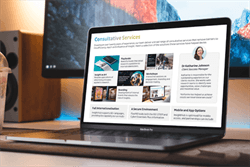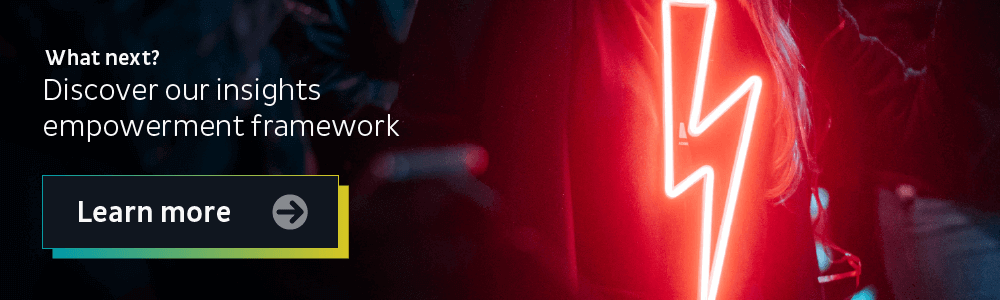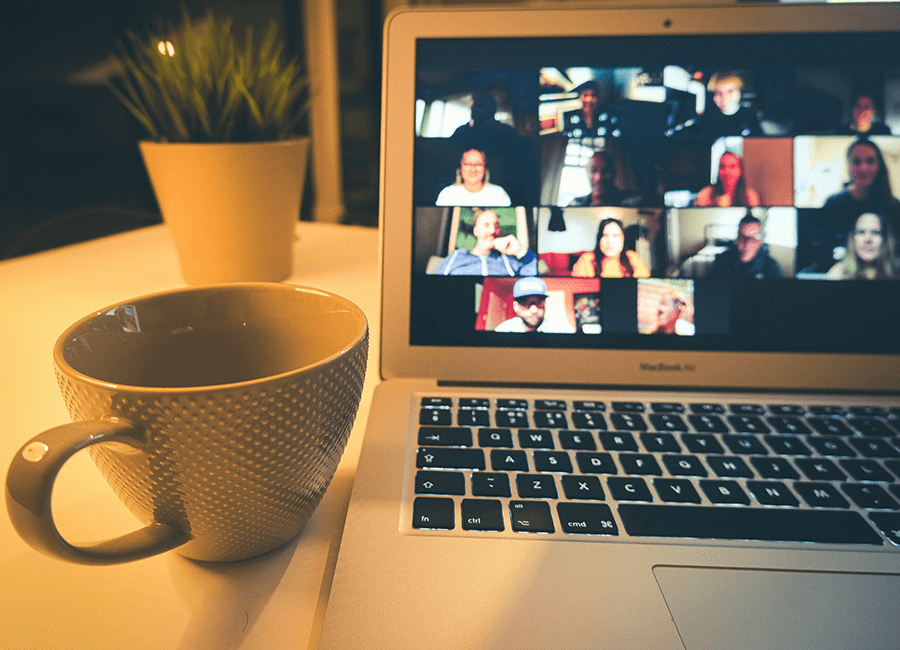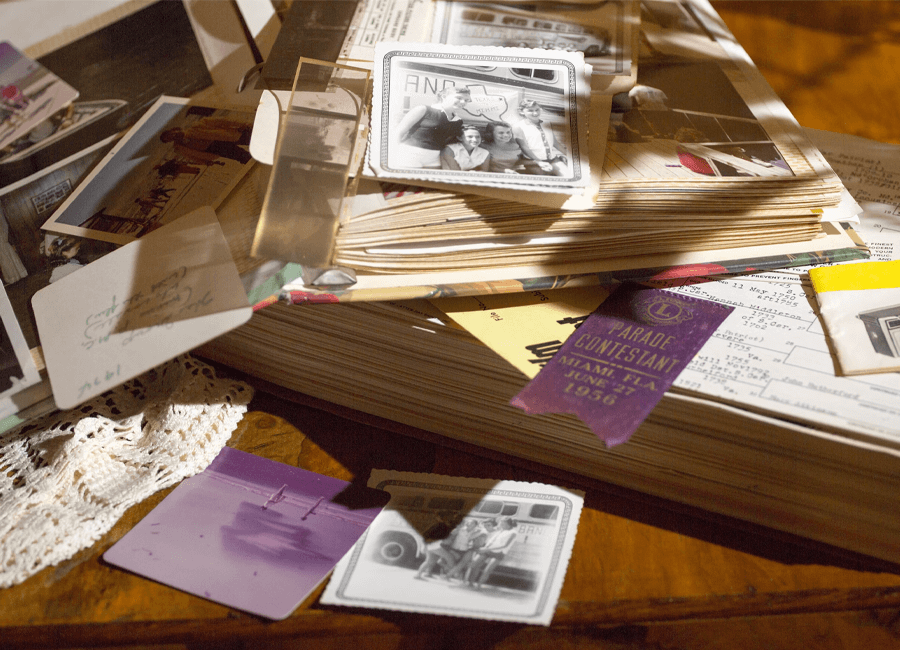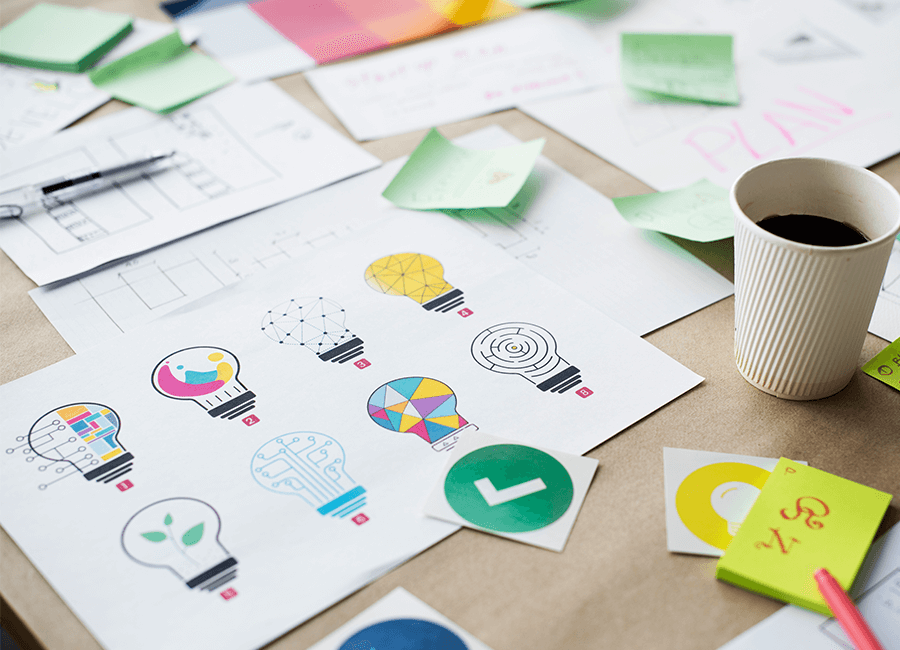With a suite of impactful integrated data collection, analysis and activation tools, FlexMR’s InsightHub platform is used by many insight teams and experts for impactful insight generation and activation - and with this consistent usage, there are bound to be questions that crop up from clients. So, here are ten of the most common questions we are asked, formulated from the Top 10 most popular Help Centre articles and the Top 10 most searched terms on our Help Centre from 2023.
This is one of our longer articles, so if you’re looking for something specific then you can use the quick navigation links below to jump to each section of the guide:
- How to Use Video Features on InsightHub
- What is the Difference Between SurveyMR and SurveyMR 2.0
- What is Focus GroupMR?
- How Do I Create a Client Observer Account?
- What is SmartboardMR?
- Adding, Creating, and Selecting Samples
- What is TaskMR?
- How to Create a Newsletter
- Is InsightHub Available as an App?
- How to Suggest New Features
1. How to Use Video Features on InsightHub
Video has become a staple in market research experiences, with insight experts leveraging recorded clips of customers and consumers to better connect stakeholders to customers and insights. It’s been widely documented that videos are able to illicit emotional reactive responses from stakeholders that encourage insights activation. On InsightHub, there are two video features insight teams can use - Video Booth, where video responses are collected from a range of sources like surveys, focus groups, in-depth interviews and diary tasks, and VideoMR, where video responses are stored, auto-transcribed and ready for analysis by insight experts.
VideoMR in particular is a great tool for insight experts, as it is a streamlined space to manage large video libraries and curate compelling, human stories. The tool helps insight teams integrate agile qual into entire research programmes. The tool enables simple analysis and activation of video content generated from InsightHub surveys, focus groups, interviews and other qualitative tasks.
2. What is the Difference between SurveyMR and SurveyMR 2.0?
SurveyMR is the prodigal quantitative analysis tool on InsightHub. It boasts an impressive range of question types and advanced admin controls that enable researchers to build engaging experiences and deliver valuable insight. The tool offers a diverse selection of qualitative and quantitative question types to suit any situation. Popular options include multiple choice, sliding scale, ranking, sorting, and percentage balancing questions.
SurveyMR 2.0 builds on the success of our premier quantitative research tool, adding a revolutionary new flowchart-based interface that makes it easier than ever before to create engaging, dynamic surveys. It is a powerful, visual builder for engaging and dynamic surveys.
The Survey tools offer a diverse range of question types, branching logic and routing options that can be dragged onto the central canvas, which acts as a visual overview of surveys as they are constructed. Researchers can add visual and audio stimuli to support any question, in addition to specific image-based drag-and-drop tasks. These features offer multiple ways to engage participants and increase completion rates.
| Tweet This | |
| What is TaskMR? What video features are available on InsightHub? And 8 more questions from clients answered in this blog. |
3. What is Focus GroupMR?
As the name might suggest, this tool facilitates real-time qualitative discussion through video and text chat, supported by a range of interactive features that engage participants.
Online, real-time focus groups remove several barriers that are often present in face-to-face methods. Better audience representation can be achieved through access to global participants, and sessions can be set up quickly – streamlining the qualitative research process. Examples of how video and text chat sessions can be used include, advert and communications testing, innovation workshops for opportunity and CX pain point spotting, and
Stakeholder-customer connection empathy to the boardroom and business decisions through face-to-face interactions.
4. How Do I Create a Client Observer Account?
Observer accounts provide access to an InsightHub platform and results without admin rights. This function is perfect for stakeholders who want to view the data and insights collected on InsightHub, without being able to alter any of the active research projects or tasks running on the platform.
To create this account, first, create your client a new account on the platform using the ‘add single user’ feature via the back room and then 'database'. Ensure that you select ‘client’ for the type of account. If you want to trigger the ‘new account email’ to send to your client, do not fill in the screenname and password fields.
Alternatively, you can set a screen name and password for your client when creating their account, then send these login details to your client externally for them to login in. From both of these options, once you are the client account has logged in for the first time, you will then be able to set them as an ‘observer’ or an ‘admin’ using the ‘admin rights’ tab for a specific project or task.
5. What is SmartboardMR?
SmartboardMR allows participants to comment on images, leaving sentiment tags and written explanations of their opinions. This innovative tool acts as a visual forum for discussion. Designed to encourage collaborative, creative feedback, participants can pin sentiment-tagged comments anywhere on the uploaded stimuli.
During setup, researchers can choose whether a smartboard will be private or public. On a private smartboard, participants can only view their own comments. On public smartboards, participants will be able to view and comment on the tags left by others, enabling constructive conversations all on the image itself.
When the task concludes, researchers can export the annotated images and comments, alongside a demographic breakdown of respondent data.
6. Adding, Creating, and Selecting Samples
To add groups of participants to research activities, you will need to create the correct sample set.
Whenever you need to search for a particular segment of users to target your research activities you will need to use the select sample page, you can either add users to consumer groups which you have already created or create new groups via the select sample page. On the account search page, you need to first select your sample selection criteria using the filters on the left-hand side of the page, from personal field, user field, project membership, group membership, task participation, results, points, email frequency, role, access behaviour, active status, subscription, tenure, and more.
When adding users to an existing group, select the group from the drop-down list and specify whether you want selected users (i.e. all those on the first page), or all users from the search to be added to the group. If creating a new group, you will need to give it a name, and description, specify the project and whether it applies to selected users (i.e. all on the first page), or all users from the search.
Should you need to split the users into a specific number of consumer groups, or to create a group of a random number of members you can do this via the random sample option, you would follow the same way as creating a consumer group above, but would just specify how many groups you want to be created.
7. What is TaskMR?
TaskMR combines closed questions with open questions in a feedback card style for more depth, and displays both qualitative and quantitative questions on a single page alongside a relevant stimulus to gather quick, actionable feedback.
Though simple, TaskMR is a versatile tool that offers a unique and effective approach to common research tasks. TaskMR supports InsightHub audience segments, making it easy to control which platform members are invited to take part. In addition, variations of a task created in this tool can be displayed to different groups for greater personalisation. Mystery shopping summaries, beta testing reports and video vox pops are just a few of the task variants that can be created.
8. How to Create a Newsletter
The FlexMR Newsletter uses a framework so that you can build your email template in stages. You can choose from a pre-set framework, or build your own by adding in elements, which are displayed as boxes outlined in blue. With either option you can add or remove elements as you go, working on a single element at a time.
The newsletter is designed for you to be able to write your content directly into the template. You can also copy content from another location.
The FlexMR newsletter is located in the project area of the platform. Then select the ‘Newsletters’ tab within the project and you will see the ‘+ New Newsletter’ button on the right-hand side of the screen. When you click the ‘+ New Newsletter’ button, a pop-up screen will show prompting you to give a name and optional description for the newsletter draft. Once saved, your newsletter template will show in the list on the ‘Newsletters’ tab, and you can click into the title to continue to edit the template (copy, images, and format) to your desired specifications.
When the content is drafted, you’re then ready to send it to your participants. After clicking ‘send’, you will then be presented with a pop-up window where you can set the subject line of the newsletter and select the consumer group to send it to.
| Tweet This | |
| With world-class capabilities comes world-class questions from clients - learn how to use InsightHub, suggest new features, stay up to date with new tools, and more. |
9. Is InsightHub available as an app?
Simply put – yes, it is. The InsightHub app is a lightweight version of the full platform, designed to facilitate greater participant engagement on mobile devices. When we develop an app to accompany your InsightHub platform, we produce two versions - one for Android and one for iOS devices. Both apps deliver the same functionality but are distributed to their respective app stores per the guidelines set out by Google and Apple.
Once a member of your InsightHub platform downloads the app, they will be able to log in, take part in research activities and engage with community features. They will also receive notifications when new tasks are published. However, admin users will not be able to access the Back Room via the app; any research tasks set up and conducted on the InsightHub platform (whether desktop or app), will always need to be set up via desktop.
10. How to Suggest New Features
We’re constantly adding new features and functionality, here’s how you can be part of that conversation. The FlexMR Client Support Desk are your first point of contact for any technical queries, platform support and feature suggestions. We take feature suggestions seriously; carefully evaluating all ideas based on demand, feasibility and our existing development timeline.
Our development timeline is mapped out two years in advance, with specific resource allocation occurring on a rolling six-month basis. This approach enables us to build towards the future of market research, whilst retaining agile, responsive day-to-day operations.
Once received by our help desk team, your idea will be passed through a rigorous internal process that we aim to complete within two weeks of receiving your email. We will review whether the feature, or similar, is already on our development timeline. If it is not, we will make an evaluation about development. If the idea is accepted, our team will then scope out expected resource, current capacity and make a judgement on where to fit the feature within our existing roadmap.